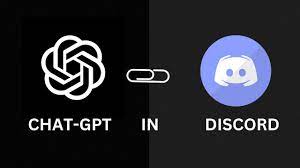
Features
/chat [message]Chat with ChatGPT!/privateChatGPT switch to private mode/publicChatGPT switch to public mode/resetChatGPT conversation history will be erased
Chat

Mode
public mode (default)the bot directly reply on the channelprivate modethe bot’s reply can only be seen by the person who used the command
Setup
Install
pip install -r requirements.txt- Rename the file
config.dev.jsontoconfig.json
Step 1: Create a Discord bot
- Go to https://discord.com/developers/applications and create an application
- Build a Discord bot under the application
- Get the token from the bot setting

- Store the token to config.json under the discord_bot_token

- Turn MESSAGE CONTENT INTENT ON

- Invite your bot to your server via OAuth2 URL Generator
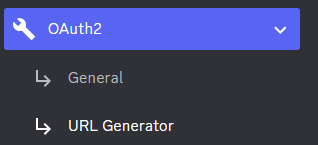
Step 2: Geanerate a OpenAI API key
- Go to https://beta.openai.com/account/api-keys
- Click Create new secret key
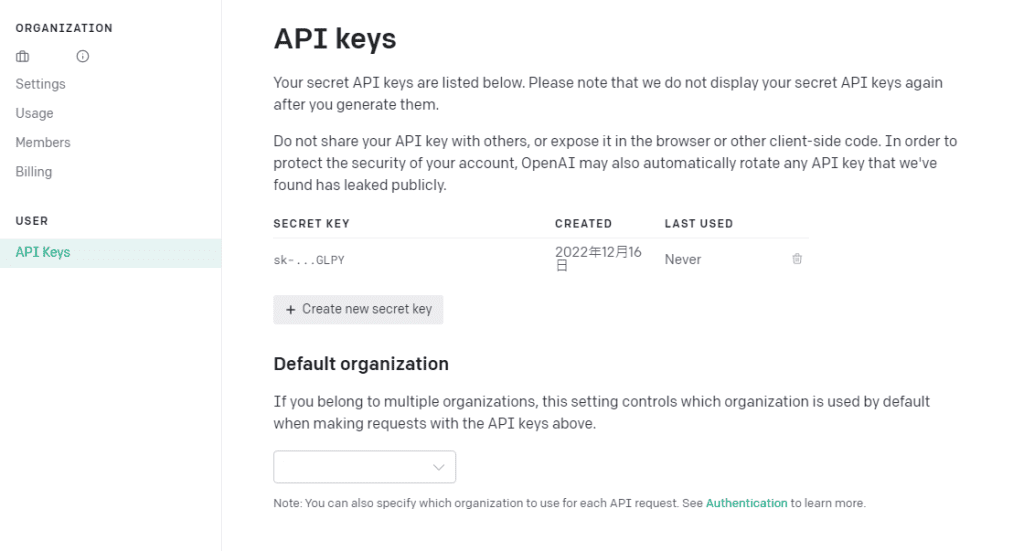
- Store the SECRET KEY to
config.jsonunder theopenAI_key
Step 3: Run the bot on the desktop
- Open a terminal or command prompt
- Navigate to the directory where you installed the ChatGPT Discord bot
- Run
python3 main.pyto start the bot
Step 3: Run the bot with Docker
- Build the Docker image & Run the Docker container
docker compose up -d - Inspect whether the bot works well
docker logs -t chatgpt-discord-botStop the bot:docker psto see the list of running servicesdocker stop <BOT CONTAINER ID>to stop the running bot
Have a good chat!
Optional: Setup starting prompt
- A starting prompt would be invoked when the bot is first started or reset
- You can set it up by modifying the content in
starting-prompt.txt - All the text in the file will be fired as a prompt to the bot
- Get the first message from ChatGPT in your discord channel!
- Right-click the channel you want to receive the message, Copy ID
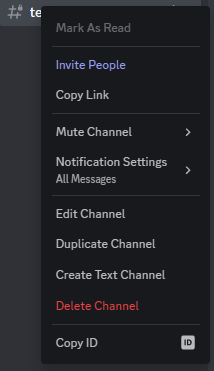
- paste it into
config.jsonunderdiscord_channel_id